Coding in an environment
Once your project is set up, click on "Tasks", then on "Create". Enter a title, select the person to assign it to, and then save.
The task will now appear in the list, click on it to view the details, then click on "Start an environment". When the environment is started, click on "Code".
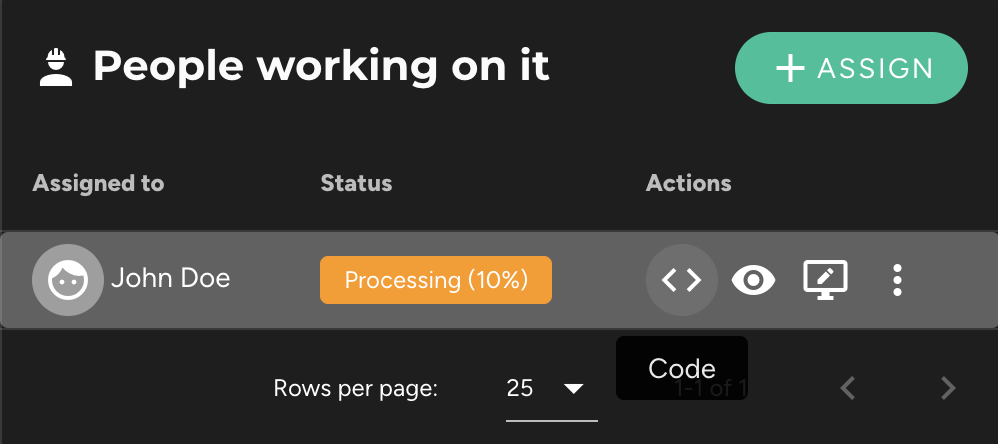
You have four options:
- Open in a web editor: This is the most flexible option. It requires no installation and allows you to code from a tablet or borrowed computer. It is a portable version of Visual Studio Code, offering almost the same features as the local version.
- Open in Visual Studio Code: This option requires the installation of the Remote SSH extension. Visual Studio Code will prompt you if it is not installed. This option allows you to work on the cloud environment with your local installation, as if the files were on your machine.
- Open in one of the 8 JetBrains IDEs: This option requires the prior installation of the JetBrains Gateway utility. It allows you to work on the cloud environment with your local installation, as if the files were on your machine.
⚠️ This option requires allocating at least "Medium" resources to the environments (4 CPUs, 8 GB of RAM).
- Open in your terminal via SSH: This option allows you to quickly connect via SSH to run a command. However, it is also possible to do this from the IDEs.